|
Word Annoyances: How to Fix the Most Annoying Things About Your Favorite Word Processor, by Guy Hart-Lewis ISBN 0-596-00954-2
Reviewed
by: Sallie Goetsch, October 2005
Published
by: @Last Software
Requires: N/A
MSRP: US$19.95, CAN$27.95
I couldn't have planned a more perfect beginning to this review: no sooner had I written the first paragraph of my first draft of this review when Word 2003 crashed and invited me to send an error report. I never do, and since I have Error Reporting turned off at the system level, I'm not sure why it asked. You can see why I jumped on the chance to review a book billed as "wrestling Word into submission."
Actually, my copy of Word doesn't crash that often, but it does do strange and annoying things, and I've seen an awful lot of clients yelling at their computer screens when working with Word.
The real reason I've covered my review copy of this book with highlighter marks isn't that I find working with Word a nonstop frustration. Word and I usually get along tolerably well, perhaps because I remember quite vividly the days of using the mainframe at college for word processing in the late Eighties. WYSIWYG? Forget it. I had to use a markup language a bit like HTML, and the code required to get a functioning Greek font was particularly daunting.
Nevertheless, I'm one of the millions of people who basically uses Word as if it were a glorified typewriter. Even though I know enough about Word to answer most of the questions my clients have about it, I've never taken a systematic approach to learning how to use it. Back in my Mac days in the 1990s, when Microsoft still produced paper manuals, I created a Work Menu to insert HTML tags, but that was the extent of my customization. I've learned most of what I know through trial and error, occasional consultation of the Microsoft Knowledge Base or Word Help, and casual conversations with other users. I wouldn't have even the one recorded macro that I do if not for Hilary Powers and her campaign to help editors make friends with Word. |
|
So part of the value for me in Word Annoyances is that it shows me how to do things I didn't know Word could do, as well as how to prevent things that I know Word does and wish it wouldn't. If you just want to use this book as a reference guide, check the index for your pet annoyances as they come up. But if you want an introduction to how you can get Word to work with you rather than against you, start at the beginning and read it through.
Thanks to this book, I've now displayed the Word Count toolbar, which I need because the reviews and columns I write have word limits. And while I don't feel the need to create a custom toolbar, now I know how. Word Annoyances also showed me how to delete the empty custom menu left over from beta-testing Hilary's macro and the template exercises for the Editorial Freelancers Association.
One of my annoyances with Microsoft Office which the book doesn't address (perhaps because there's not a fix for it) is locking the toolbars. The new ones inserted by programs like Acrobat (or for that matter Skylook) always pop up on a separate line. Word usually remembers their new location if I click & drag them to share space with a different toolbar, but my other Office programs have a hard time with them. Why does Microsoft provide a "Lock the Toolbars" option for Internet Explorer but not for its Office products?
That problem apart however, this book has fixes for many more annoyances than I've encountered. Handy items contained in this volume include creating previews for your custom templates, why "Fast Saves" might actually slow you down, how to ensure you have a backup copy of your document, how to save a local copy of a document on a network drive, where the Close All command is lurking, and how to make sure your personal information isn't hiding in your document properties. The option to strip Office-specific tags from a document before saving it as a web page is welcome, though I'd love to be able to do it without having to saving the file as a web page. (Try reading the HTML view in Blogger sometime after you've posted Word-formatted text into it—I dare you.)
Among Word features and functions I'd never heard of are Application Recovery, Open and Repair, and Recover Text From Any File. I was pleasantly surprised to discover that Work menus were not lost when I switched from Word for Mac to Word for Windows. I also found out what Click and Type actually means, and that I can turn it off and save some system resources.
I did wonder a bit when I came to the section on master documents. There's a section showing how to use master documents and subdocuments called "Enable Multiple People to Edit a Document at the Same Time," and a section on how to avoid master documents called "Enable Several People to Edit a Document Simultaneously." Of course, these are both discussions of how to achieve the same ends, but you can't tell from the headings which one is which. After reading both sections, I couldn't help thinking that I could save myself a lot of trouble by simply setting up a Wiki.
The book also contains several sample macros for doing such things as forcing Print Preview to open in editing mode (yes, Print Preview has an editing mode, and you can get to it without a macro by zooming in on the view, and no, I didn't know that before I read the book). There are macros to close all documents except the one you're working on (something Firefox lets you do with your browser tabs), paste unformatted text, remove typed numbering from lists (I'm going to set that one up right away), back up automatically to a network drive (I think I'll put that one in next week's backup e-zine, print in monochrome (what happened to selecting "black ink" in your printer's preferences?), find and replace complex formatting, and print samples of all your installed fonts (with more than 400 installed fonts, I'm not sure I want to try that one). The book doesn't list the macro I found in the Knowledge Base to remove all hyperlinks from a document, but it does show you how to move macros between templates and how to keep Word from blocking the macros you want to use.
In the course of re-examining Word's options to fix things I'd read about at the beginning of Word Annoyances, I also discovered that Word can embed fonts in a document just like Adobe Acrobat. I checked the index, and sure enough, there it is on page 78: "Embed Fonts in Documents You Send Others." Embedding fonts makes documents bigger, but at least the person you send it to will be seeing the same thing you do.
Unless you already know how to do all the things this book describes, Word Annoyances will make you look at Microsoft Word 2000, XP, and 2003 in an entirely new light. Kudos to Guy Hart-Davis and O'Reilly for expanding users' horizons and reducing their frustrations.
Feedback? Letters to the Editor? Send them here!
|
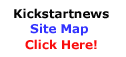
|

